- Primary is where you can search the applicants by primary area of research.
- All is where you can search the applicants by all areas of research (e.g., primary, secondary, etc.).
- OR search by range is where you can search the applicants by more than one area of research. You may specify a range if those areas are grouped consecutively, or by single number. The necessary numbers are listed next to each area in the drop-down box above. For example, you could designate the numbers associated with those areas in the format: 11-14,42,49
We've been looking at items on the top half of the "Search" screen. To proceed, let's now look at the bottom half — which will look like the screen below:
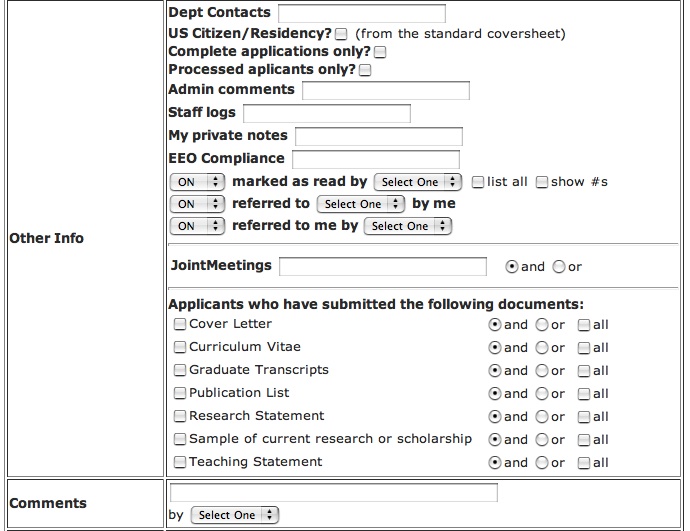

- Faculty are able to place applicants on a short list. In the first down-drop box in this section, On short list by, the names of your registered faculty members will be listed. In selecting one of the names, you will be able to search for all/any applicants that this faculty member has placed on his short list.
- Faculty are also able to indicate that they recommend that an applicant be interviewed or be made an offer. In the second down-drop box in this section, On interview list by, registered faculty are again listed for selection. In the drop-down On offer list by, the same is the case again. In selecting one of the names, you will be able to search for all/any applicants that this faculty member has placed on his respective recommendation list.
