While you are in any of the MathJobs options (except for the Jobs Wanted Listing), clicking on the "Search" link will bring up a window similar to the one below.

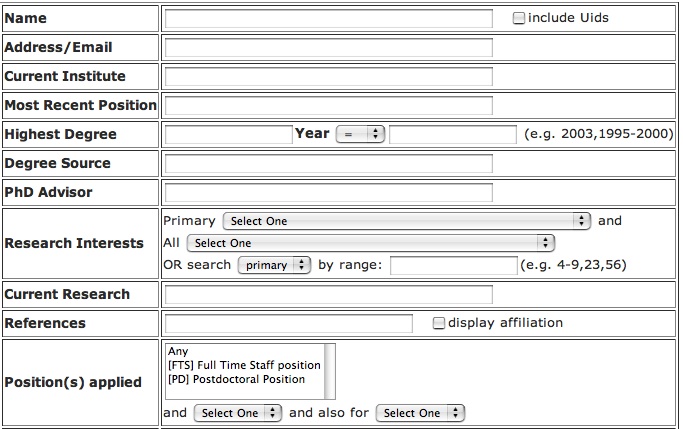



Here you can search within the list of applicants that have applied for at least one of your jobs. Let's look more closely at both the simple and sophisticated searches that you are able to make.
-
- At the simplest level, you can type in a word in any of the labeled blank text boxes on the page, click on Send, and you will get back a list of all applicants where there was an exact match for the word you typed in for that data label. Unless requested otherwise (see #3 below), by default you'll get back a table with only the applicants' names. You can then click on a name to get more information.
- If you do not know all the characters in the word or "text string" you want to search on, you can use the wildcard, *, to help you. For example, you wanted to search for an applicant by last name, but you're not sure whether it's spelled "McDonald", "MacDonald", "McDonell", etc., you can type "m*don*" (upper/lower case doesn't matter) in the text box next to Name. This will retrieve all applicants whose name contains that pattern. You can always also refine your search by using more than one search criteria, e.g., PhD Advisor and Research Interests.
- You can perform a search where your page of search results (i.e., all matching applicants) have more columns than just the Applicant Name. For each column you'd like to have added to your result list, just type in a wildcard, *, where that item has a text box. Where a search item has a drop-down box, you would need to make a selection for this column to show up on the page of results. You can also see any of this information by clicking on a name.
Many of the labeled search text boxes and selections are self-explanatory. Let's examine the more complex search items here:
-
-
The Research Interests section has a few subcategories:
- Primary is where you can search the applicants by primary area of research.
- All is where you can search the applicants by all areas of research (e.g., primary, secondary, etc.).
- OR search primary by range is where you can search the applicants by more than one primary area of research. You may specify a range if those areas are grouped consecutively, or by single number. The necessary numbers are listed next to each area in the Primary drop-down box above. For example, you could designate the numbers associated with those areas in the format: 11-14,42,49
-
The Position(s) Applied section also has a few subcategories. This search is hierarchical; i.e., you need to have made a selection in the first drop-down box to use the second drop-down box criteria, etc..
- The positions listed in the first drop-down box are the positions currently listed with your department. Here you can request a search for all applicants for a position.
- The status listed in the second drop-down box, Withdrawn, Deleted, and Active is where you can, in addition, refine your search to those applicants that have applied to certain positions AND have a particular status.
- The third drop-down box contains selections regarding time-limited positions in which the applicant has indicated an interest. The selections listed are Temporary, Postdoc, 2 Year, and 1 Year. In selecting one of these options from this drop-down box, you will be able to refine your search to those applicants interested in particular time-limited positions.
We've been looking at items on the top half of the "Search" screen. To proceed, let's now look at the bottom half — which will look like the screen below:
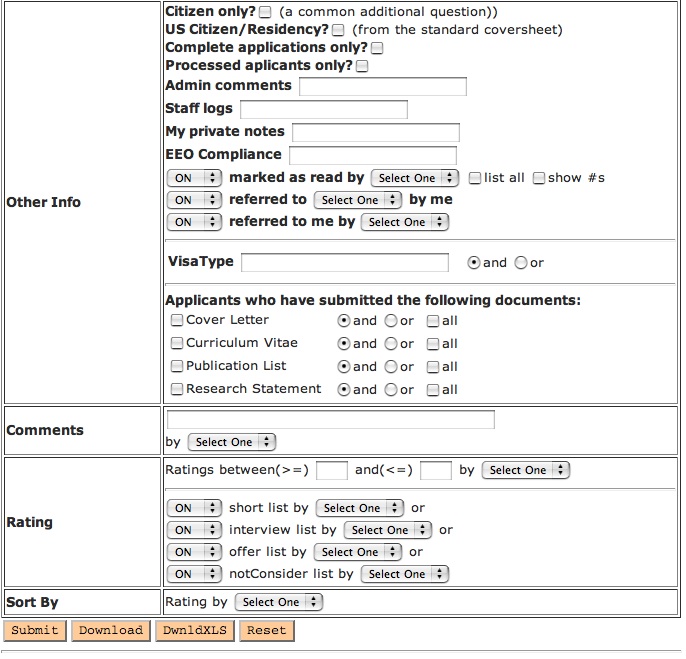

- The Other Info query fields allow you to search each field containing answers to the "Ask Applicant this Question" fields you established in your Config page. For example, if you set up a question to ask applicants to name any faculty contacts, the answers would be searchable using the "Dept Contacts" field.
- The Comments section allows you to search for applicants where comments have been made by a particular faculty member. Faculty are able to make comments about an applicant. Listed in the drop-down box will be the identities of your registered faculty members. Select one to pull up the applications where they have made comments.
-
The Rating section again has subcategories. Faculty are able to rate individual applicants.
-
Faculty are able to place applicants on a short list. In the first drop-down box in this section, On short list by, the names of your registered faculty members will be listed. In selecting one of the names, you will be able to search for all/any applicants that this faculty member has placed on his short list.
- Faculty are also able to indicate that they recommend that an applicant be interviewed or be made an offer. In the second drop-down box in this section, On interview list by, registered faculty are again listed for selection. In the drop-down On offer list by, the same is the case again. In selecting one of the names, you will be able to search for all/any applicants that this faculty member has placed on his respective recommendation list.
-
Faculty are able to place applicants on a short list. In the first drop-down box in this section, On short list by, the names of your registered faculty members will be listed. In selecting one of the names, you will be able to search for all/any applicants that this faculty member has placed on his short list.
- The Sort By option allows you to sort your resulting search list according to the recommendations of a selected registered faculty member.
-
The Research Interests section has a few subcategories: