|
If you click on the Apply or the Applied button (detailed in #6, #8 and #9 in the section above), a screen similar to the one below will appear.
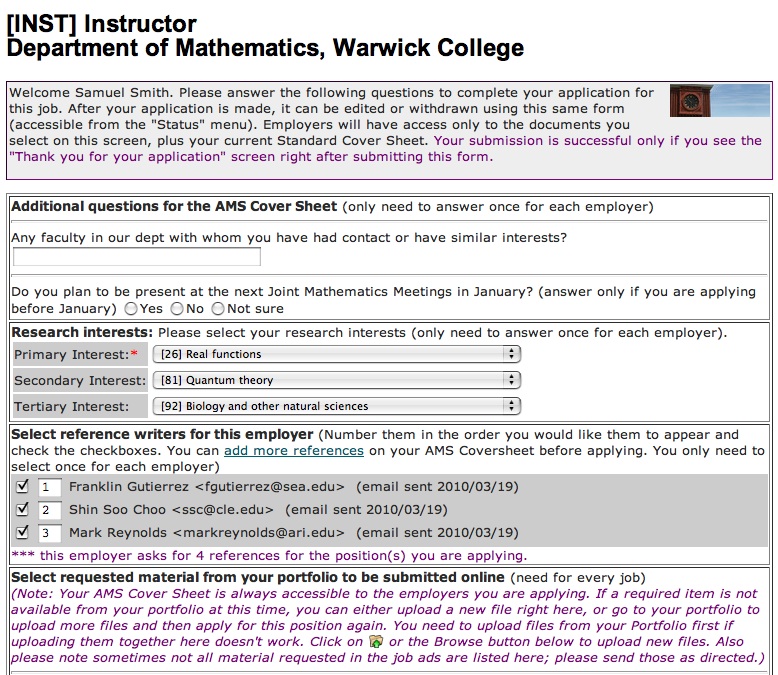

On this screen, you will answer any additional questions specific to this employer and choose which of your reference writers you wish to use for this employer. You will also select the specific documents from your portfolio that you wish to include in this application. The application materials required have been determined by the employer.
If an employer is gathering EOE information through MathJobs, those questions will be toward the bottom of this screen, as shown below.
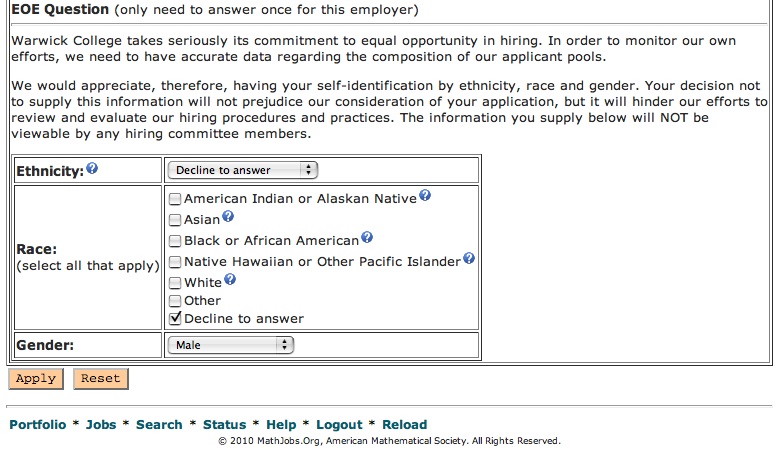

Be sure to click the Apply button at the bottom of the screen to submit your application.
|