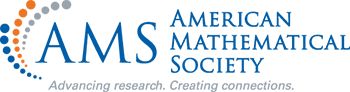PDFLINK |
The Next Generation
It is time for a big change in MathSciNet. In particular, it is time for a new user interface. The biggest changes in this release are the clean, modern look, the functionality for tablets and phones, and the increased accessibility.
Mathematical Reviews was an early adopter of the internet, recognizing its potential to give greater access to the content that had historically existed only in print. In the 1980s, a segment of the content was available online via the third-party services BRS and Dialog. This database was initially called MATHFILE, then renamed MathSci. It included all bibliographic and subject information on articles and books reviewed in Mathematical Reviews starting from 1973 and reviews starting from 1979. This remained the state of the art for a decade. In 1989, Tim Berners-Lee began working on what became the World Wide Web. The possible interfaces to the web were rudimentary until Mosaic was released in 1993. Standards for the web and HTML were made open starting in 1994, making it easier to set-up web servers and to create web sites. In January 1996, MathSciNet, the web version of Mathematical Reviews was launched. Since then, there have been new features and changes to the layout, but the overall structure of searching has remained the same for 25 years.
Before the pandemic, Mathematical Reviews had begun work on a new user interface (UI) for MathSciNet. The work was interrupted, but resumed in 2021. As I write this, a beta version is available. By the time of publication, the new interface will be available for all users.
Elements of the new interface have been introduced over the years. We added filters, originally called facets, in late 2016. These are modeled on the filters that show up when searching a retail site or a library catalog. The filters show users how many items in the search results contain a particular element, such as an author’s name or a journal. You can then select that element to refine the search results. Filters are powerful because they use the richness of the database itself to point users to productive searches. The profile pages for journals were expanded dramatically in June 2019. The journal profiles became a prototype for the look of the new interface. More significantly, the revised journal profiles advanced the idea of giving users a detailed picture of any journal based on the data from its publication history.
Three years ago, two consecutive columns in Math Reviews News (2 and 3) described how to use MathSciNet. Those columns gave an overview of the structure of the database, especially the aspects that influence how to search. A lot of that structure remains the same, and is not affected by the change of the user interface.
Next Generation Searching
Before diving into details, let me point out that there are four primary searches in new MathSciNet, corresponding to the major parts of the database: authors, journals, series, and publications (papers and books). Previously, MathSciNet only had authors, journals, and publications searches. Each type of search works somewhat differently and returns different results. For instance, with an author search, the results will be a list of people, not their papers. If the author search produces a unique match, you are directed to the author’s profile page, rather than to a list containing just that author. Similarly, a journal search will return a list of journals—or take you to a journal profile page if the search has a unique match. With this iteration of MathSciNet, we have added a series search, which looks for book series, such as the Graduate Studies in Mathematics from the AMS or Lecture Notes in Mathematics from Springer. Series searches include all book series: monograph series, collection/proceedings series, and series that contain both monographs and collections. By far, the most common search is for publications. Indeed, over 80% of the initial searches on MathSciNet have been publication searches. Author searches represent about 15% of all initial searches. Journal searches have made up the rest.
Much has changed since the original release of MathSciNet. Search technology is more powerful. People’s expectations for searches and their experiences with databases have evolved dramatically. Google is responsible for some of that change, but so, too, is almost every web site we use, from online shopping to library catalogs to social media. People are as likely to access the internet on a phone or tablet as on a laptop or desktop computer.
The biggest change for MathSciNet is that the publications search is now through a single box. You enter some terms, hit “Enter,” and the software searches for those terms in all the primary fields in the database related to that search. Let’s search for “mathematical reviews boas.” Ralph Boas was an Executive Editor of Mathematical Reviews, but also an accomplished research mathematician. This search is trying to focus on what he wrote about Mathematical Reviews.
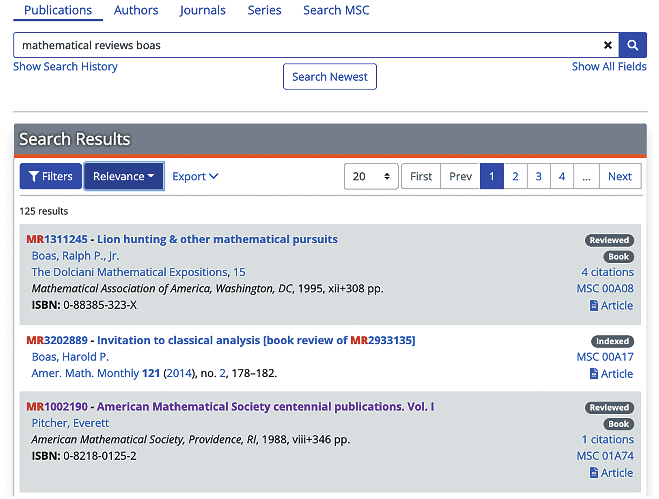
This produces 125 results. The first two have an author named Boas. The third in the list is by Everett Pitcher, and Ralph Boas is mentioned in the text of the review. You can refine the search by introducing field codes. In this case, let’s force the search term “boas” to be in the author field:

This results in just 24 matches, all of which have an author named Boas.
The interface makes adding a field fast and easy. Click “Show all fields” over on the right and a list of standard field codes appears, along with a short explanation of each code.
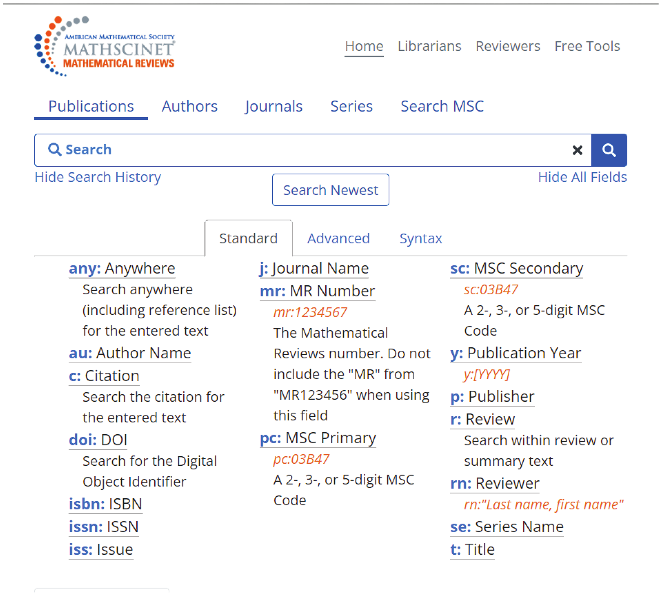
If you are unfamiliar with the field codes, you can leave them displayed, then click on a code. That will insert the code into the search box, add any delimiters needed, and put the cursor in the appropriate point in the search box.
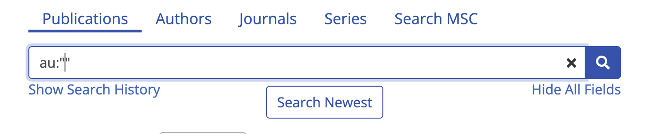
You can also add a field by typing in the code directly. As you do so, we provide autocomplete: if what you are typing matches the beginning of one or more field codes, we offer them up as possible completions:
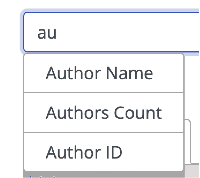
If you choose one of the completions, the user interface again adds appropriate delimiters and places the cursor so that you can begin typing the search term. These features help you navigate MathSciNet both quickly and precisely.
Author searches and journal searches in next generation MathSciNet
MathSciNet already had autocomplete for author searches and journal searches, and this carries over to the new user interface. As soon as you type two or more letters in the search box, the database starts suggesting completions.

Clicking on a suggestion puts it into the search box.

Then using “Enter” or clicking the search icon executes the search, in this case finding the unique author in the database named Denis Serre.

Notice that MathSciNet took us directly to Denis Serre’s profile page, rather than to a list of authors named “Denis Serre.” That is because there was a unique match.
Autocomplete works similarly for journal searches. Start typing the name of a journal and the database starts offering suggestions:
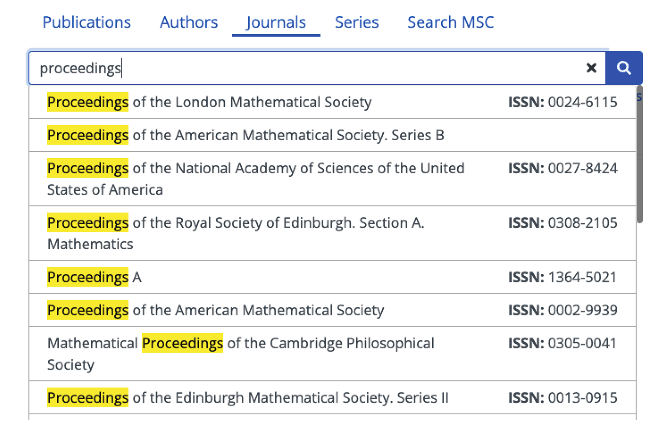
Pick one by clicking on it, then use “Enter” or the search icon to activate the search.
Autocomplete and publications searches
With the new user interface, a limited autocomplete is active for publication searches. Specifically, suggestions are offered for terms in the Author Name, Reviewer, Journal Name, and Series Name fields. As you start typing inside au:“ ”, for instance, the database starts suggesting names.

After you pick one, you can add the journal field and start typing. The database will start suggesting completions for the journal name:

Search results
Sorting
Results can be sorted by Newest first, Oldest first, Number of Citations, Number of Authors, or Relevance. The first four are carried over from the previous user interface. The fifth, Relevance, is new with this edition of MathSciNet. The relevance ranking is a combination of term frequency (the number of times the term occurs in a particular record), inverse document frequency (a measure of how often the term occurs across the database), and field-length norm (a norm based on the number of terms or words that occur in the field being searched, calculated so that shorter fields have more relevance). The default sorting is newest first. If you select a different sort order, it will follow you as you search and view results.
Filters, Filters, Filters!
We added filters, or facets, to sidebars in 2016. They provided a particularly helpful way to refine results by using the information from the database. The new implementation adds significant functionality. You can now choose multiple values within a single filter. For example, a publications search for the term “twin primes” turns up 772 results. In the Journals filter, it is possible to pick both J. Number Theory and Math. Comp., then filter for results coming from either of those journals.


Previously, selecting a filter would instantly apply it. Now, you select one or more values, then click “Apply” to activate the filter, which is the feature that allows you to make multiple selections. But there is more: clicking a value twice turns the check into a minus sign, forcing that value NOT to be found in the filtered results. Finally, clicking a value a third time unchecks its box.
Works Well on Mobile Devices
From the very first empty screen during development, we were designing with phones, tablets, laptops, and desktops in mind. Layouts, features, and functionality were all designed so that the important features work well in smaller formats. Sometimes this means that a menu collapses to an icon, such as the three stacked lines known to web designers as “the hamburger,” or that descriptive labels are abbreviated. For the filters on a small screen, the sidebar is hidden by default, displaying a button above the first result instead.

When you click “Filters,” MathSciNet presents them as a scrollable overlay, as shown below:

As the devices and their screens become bigger, more of the options are automatically displayed, rather than requiring a tap on the screen to expand them.
Increased Usability and Accessibility
Choices of colors and contrast levels, fonts, and font sizes were all made for increased clarity and improved accessibility for users with visual impairments. We have also ensured that all navigation is possible by either a mouse or a keyboard, using the Tab or Arrow keys. Headings are implemented for compatibility with screen readers. The new version of filters, with selection followed by activation, helps users working with a screen reader or just with a keyboard. The two-step process also opened the door to allowing multiple selections and a Boolean NOT operator within the filters, which is a powerful new functionality.
Some New Features
Search History and Pinned Searches
The new version allows users to see their recent Search History, as well as to “pin” a search. By default, the Search History is hidden. Clicking on “Show Search History” opens it.
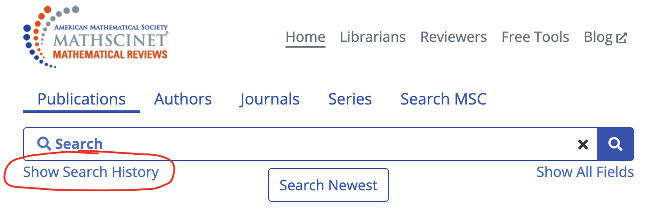
Note that on a small screen, such as a phone, “Show Search History” is abbreviated to “Show History”:

After performing some searches, you can see what you have been up to:

If you click on the search itself, MathSciNet will put those terms in the search box and execute the search. If you click on “Edit,” MathSciNet will put those terms in the search box, allowing you to modify the search before activating the search. It is quite useful! You can also “pin” a search. This is helpful, for instance, if you are doing many searches, but want to come back to a few of them. The preferred searches might get lost in the Search History, but will be easy to find among the Pinned Searches. You pin a search via the Search History, which is also where you unpin a search.
Search Newest
In order to see the latest additions to the database, we have added a “Search Newest” button. By default, this displays the reviews, fully-cataloged items, and preliminary items that have been added in the last month.
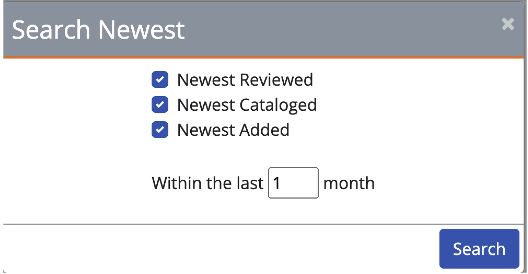
This is actually a variation on the Current Publications search that was previously available, but required a few clicks. The new version is easier to find, as well as easier to modify, since it puts the appropriate search into the search box, allowing you to add other searches, such as subject classifications, keywords, or journal names.
Favorite Features Remain
Some favorite features remain, and some have even been improved. The more than 1.8 million reviews are still present, of course. Reference lists and links to items citing the current item continue to be readily available, with reference lists more easily searched. Links to full text on the publishers’ sites are present, including the OpenURL feature that allows you to go through your library to access the material.
The journal profile pages were an early prototype for this next generation of MathSciNet, so remain little changed. Indeed, we were so happy with the layout of the journal profile pages that we mimicked them to create the series profile pages. Author pages still show the date of the author’s earliest publication in our database, as well as the counts for publications, related publications, and citations. We have changed the way the coauthors and subject areas are displayed, making them more similar to what was developed for the journal profile pages:
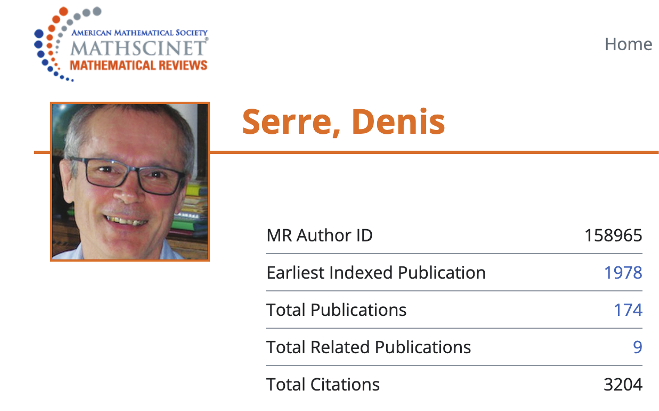

One of the most common tools people use is downloading the BibTeX description for any item in the database. That is now a little more straightforward, and batch downloading multiple items in BibTeX is even easier. For a single item, click on the “Cite” button at the top right. For multiple items, use the “Export” button at the top of the results list. You can then either select every result on the page or check the boxes of the items you want. Then finish with “Get Citations.” The new interface also makes it easier to see how to capture a permalink to the listing of an item in MathSciNet. It’s an option from the “Cite” button.
Note: Counts and screenshots were accurate as of September 2022. As items are added to the Math Reviews Database, new items may be part of sample searches and counts will change.
References
- [1]
- CERN, A short history of the Web, https://home.cern/science/computing/birth-web/short-history-web.
- [2]
- Edward Dunne, Everything in its right place: An expert guide to searching with MathSciNet, Notices Amer. Math. Soc. 66 (2019), no. 8, 1320–1324. https://dx.doi.org/10.1090/noti1932. MR3967180Show rawAMSref
\bib{2}{article}{ author={Dunne, Edward}, title={Everything in its right place: An expert guide to searching with MathSciNet}, journal={Notices Amer. Math. Soc.}, volume={66}, date={2019}, number={8}, pages={1320--1324}, note={\url {https://dx.doi.org/10.1090/noti1932}}, issn={0002-9920}, review={\MR {3967180}}, }Close amsref.✖ - [3]
- Edward Dunne, Everything in its right place: Part II: An expert guide to searching with MathSciNet, Notices Amer. Math. Soc. 66 (2019), no. 9, 1501–1506. https://dx.doi.org/10.1090/noti1961. MR3967942Show rawAMSref
\bib{3}{article}{ author={Dunne, Edward}, title={Everything in its right place: Part II: An expert guide to searching with MathSciNet}, journal={Notices Amer. Math. Soc.}, volume={66}, date={2019}, number={9}, pages={1501--1506}, note={\url {https://dx.doi.org/10.1090/noti1961}}, issn={0002-9920}, review={\MR {3967942}}, }Close amsref.✖
Credits
All figures are courtesy of the AMS.
Author photo is courtesy of Edward Dunne.